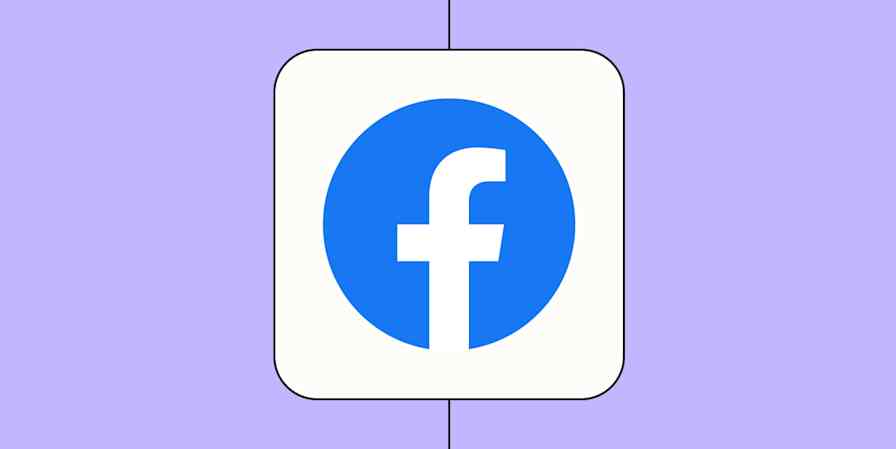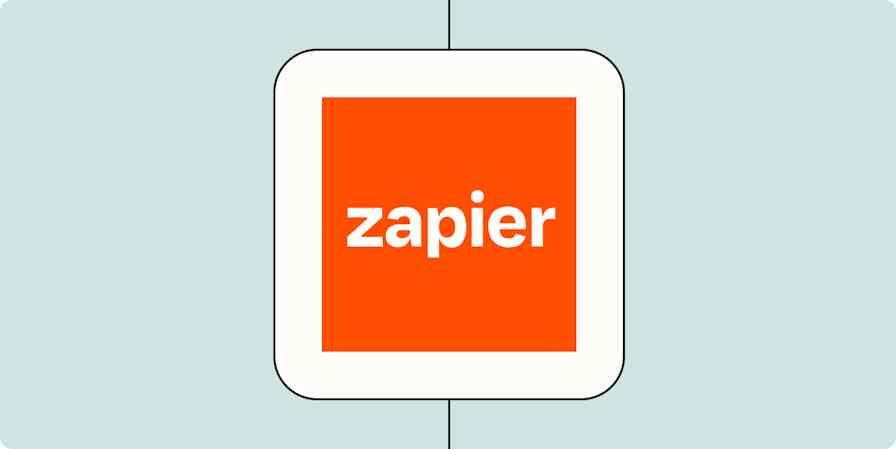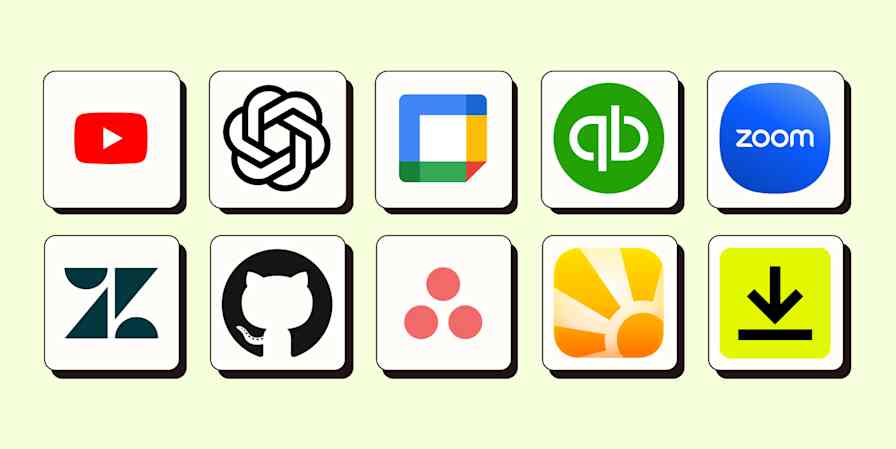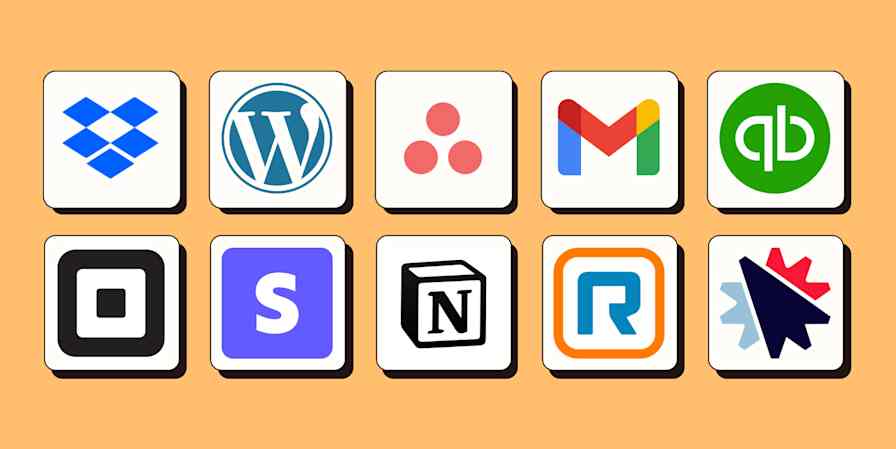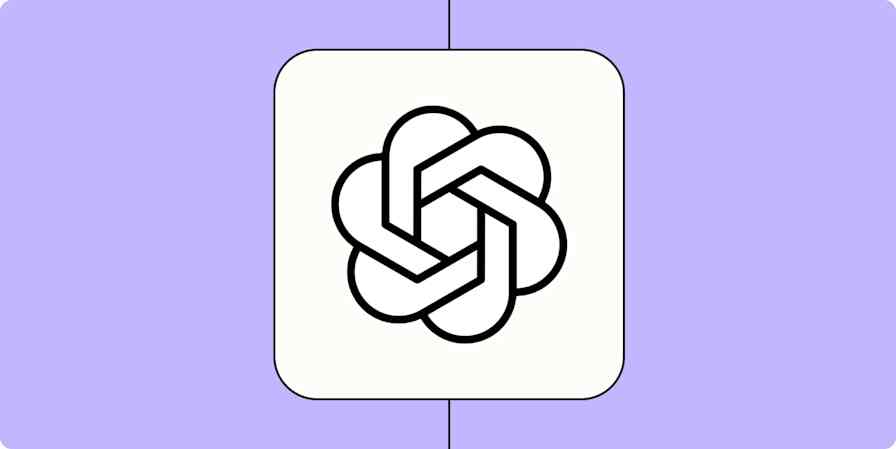Just a couple short months ago, we announced three highly-requested product features to help teams build and manage Zaps at scale. If we had to summarize the response to our announcement, it would be this:

Since then, we've been in constant awe of the way Zapier users across more than two million businesses have put these tools to work. It's clear Zapier users aren't slowing down—and neither are we.
At Zapier, we're committed to building better products for you, with you. And we hear you loud and clear when you say you need an automation platform that you, your team, and your business can count on.
That's why we're excited to unveil a suite of new features, including Version Rollback, Audit Log, and Custom Error Notifications, making it even easier for teams to build, manage, and supervise mission-critical workflows—at scale.
Build together fearlessly with new editor capabilities
Here are our newest editor capabilities that make it easier for teams to build bigger and better Zaps together.
Copy and paste steps and paths across Zaps
Last year, we shipped the ability to duplicate and reorder your steps and Paths in a Zap. Since then, many of you have asked to copy and paste steps across Zaps. So, we built that too!
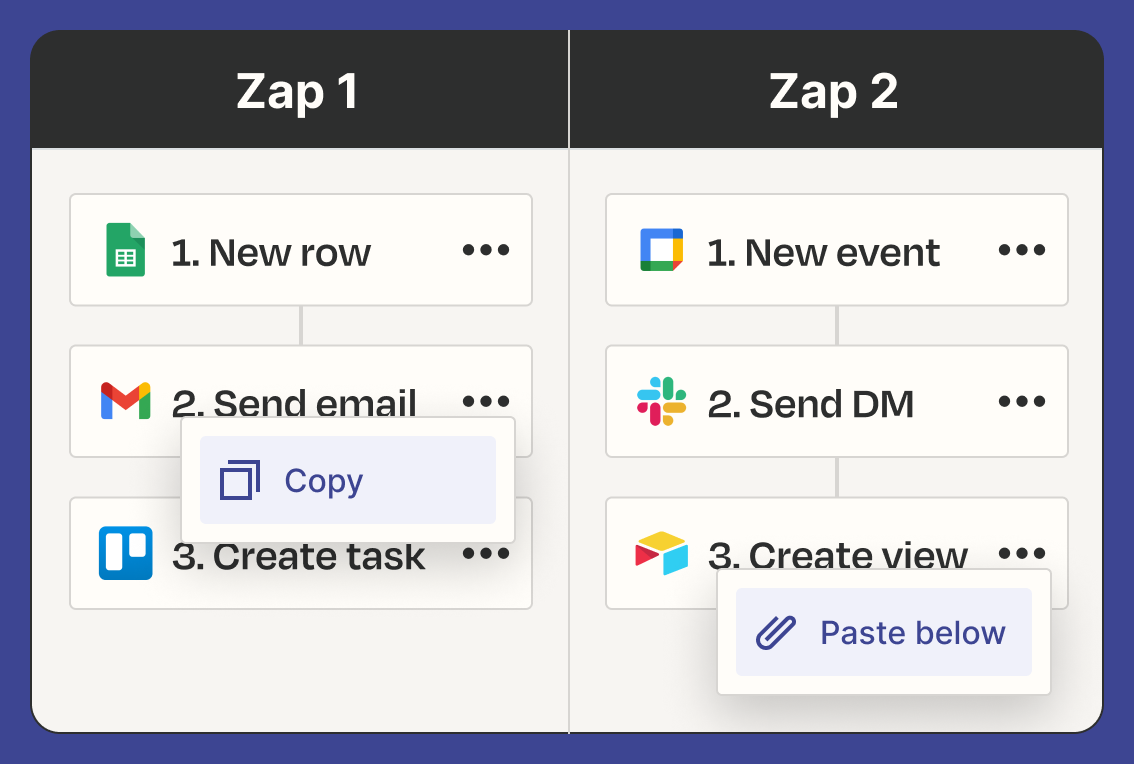
This means less rework and more Zaps that simply snap to your business. Copy and paste trigger and action steps—and paths!—from one Zap to another.
Here's what some of you are saying already:

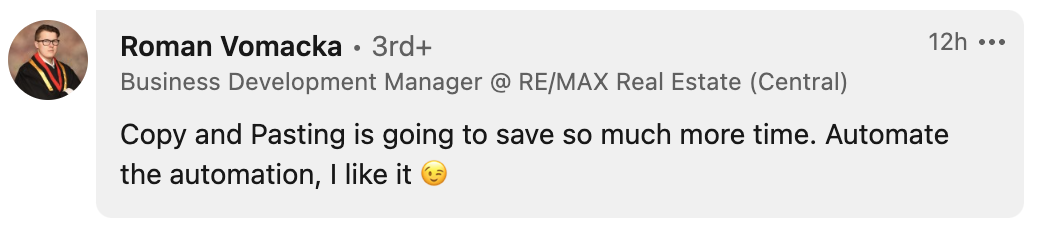
If you haven't tried it already, head to the editor to get started.
Tip: Check out our support guide on how to copy and paste steps and paths for more information.
Manage processes confidently with additional safeguards
Certain processes—like your lead capture workflows—need to be online all the time. And if a workflow breaks, you need an efficient way to get back to smooth operations. That's why we've added safeguards that put you in control of how and when your Zaps run, even if an error occurs.
Version Rollback
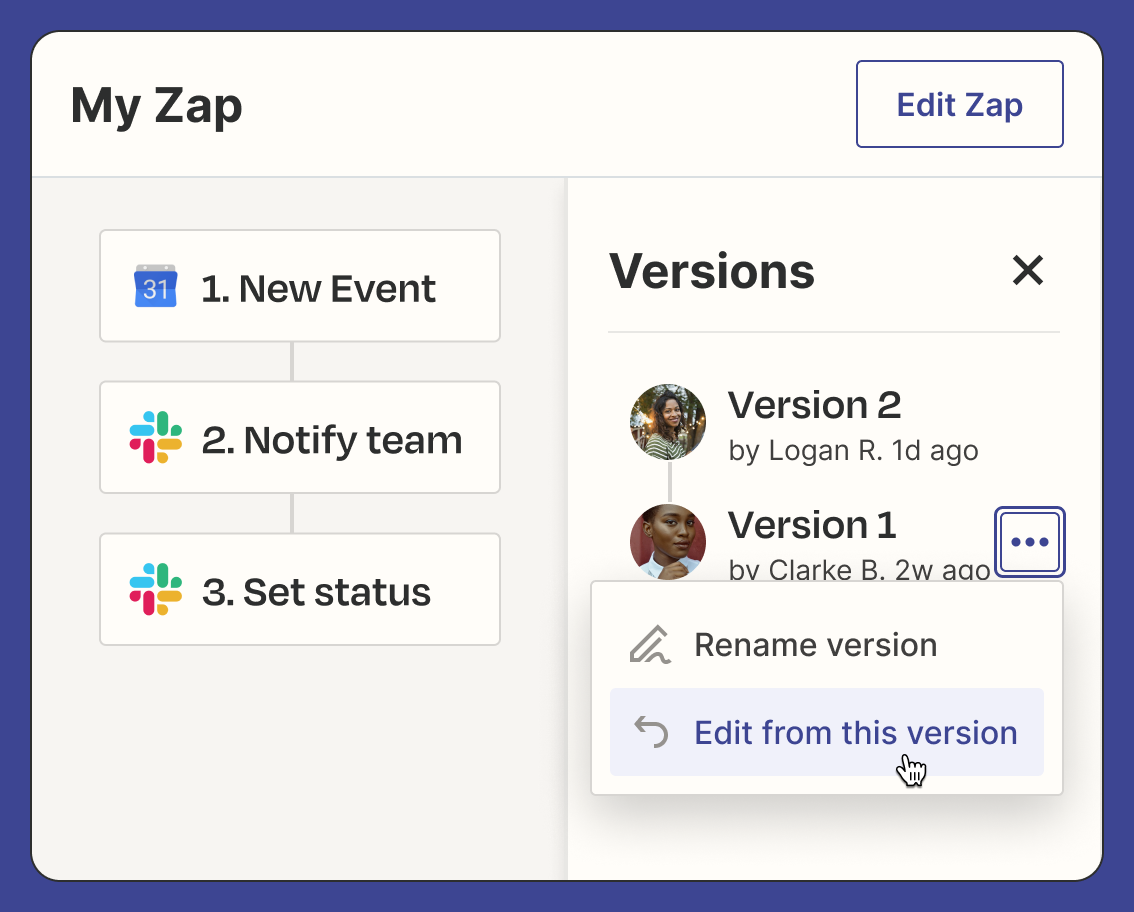
Last year, we released Version History and Version Preview on all paid plans, which made it easier to save and track multiple versions of a Zap, including descriptions of who made the changes and why.
This year, we've expanded on those features with Version Rollback on Pro, Team, and Company plans. In addition to seeing a history of every previous version of a Zap, you can now restore a previous working version—making troubleshooting a breeze.
Try out Version Rollback for yourself. Open one of your existing Zaps to get started.
Tip: Want to learn more about creating and rolling back Zap versions? Check out our support guide.
Custom Error Notifications
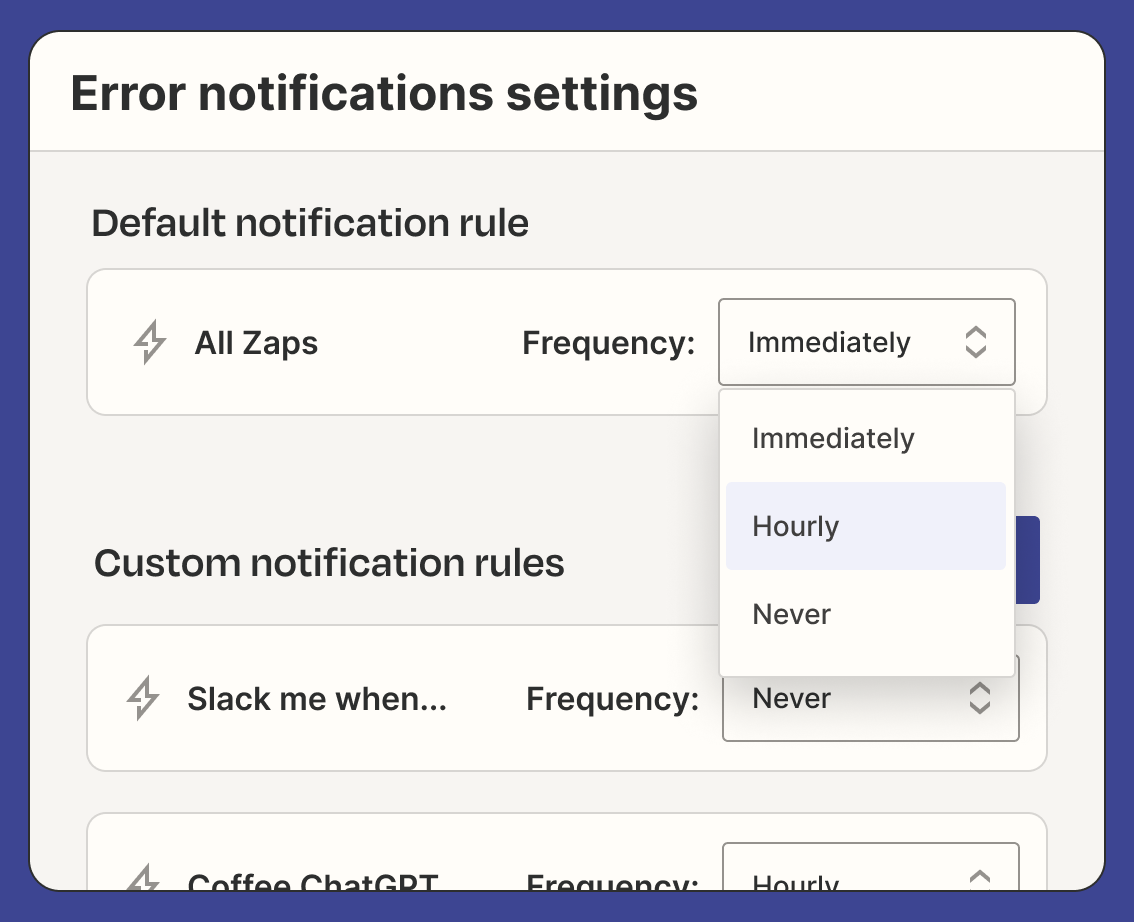
Critical workflows, like your lead management Zaps, require immediate attention—especially if something breaks. Others, like your daily LunchBot, might not.
That's why we're enabling users on Pro, Team, and Company plans to set custom error notification rules by Zap, so you can escalate show-stopping snags and keep your most important workflows running smoothly.
You can customize email rules on a Zap-by-Zap basis and choose to be notified of errors immediately, with a summary, or not at all. For Team and Company customers, you can also set up notifications for Zaps you have access to that your teammates own, so the right person gets notified at the right time.
Customize your error notifications today. Head to your error notification settings to get started.
Tip: Check out our support guide on how to create custom notification rules for more information.
Advanced Zap Settings
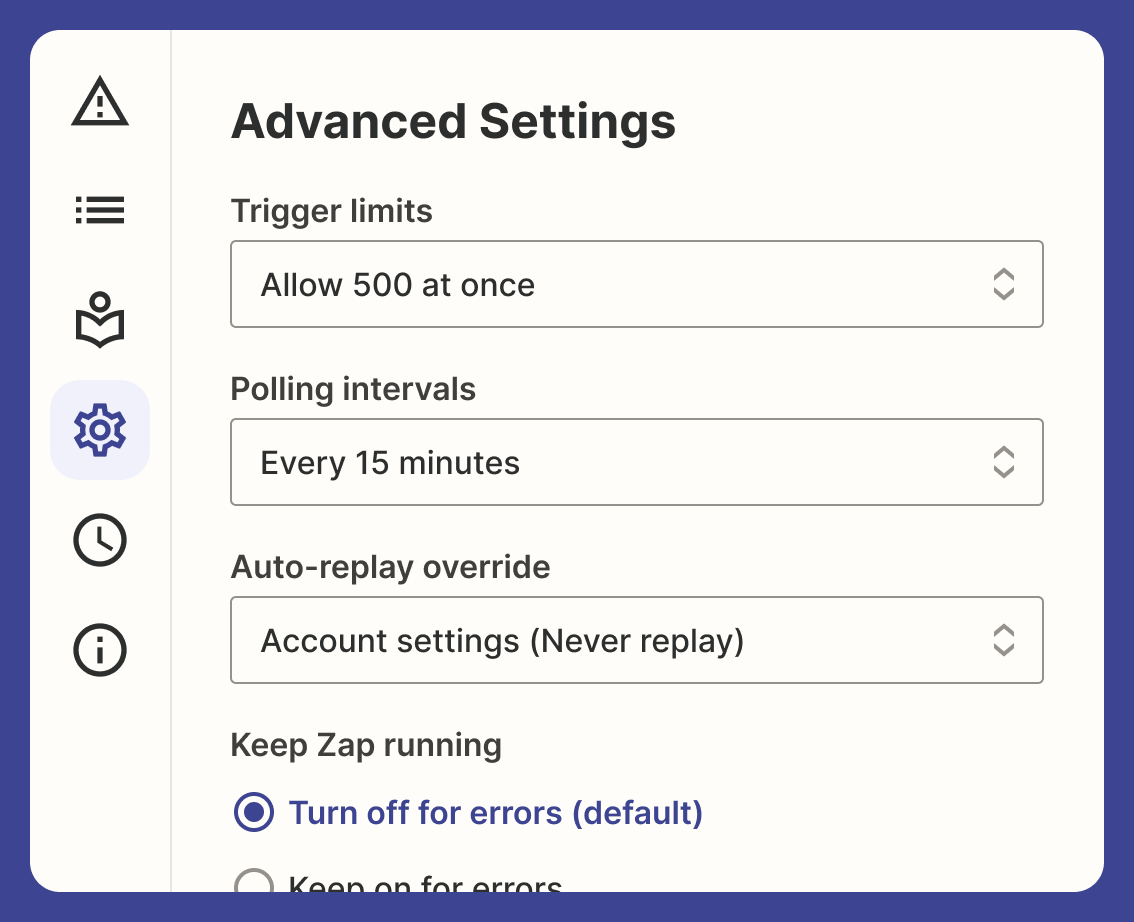
When it comes to your business-critical Zaps, an hour of downtime could mean hundreds of lost leads. To help you quickly get back to business as usual, we're giving users on Company plans two advanced Zap settings: autoreplay override and error ratio override.
Autoreplay override ignores your default account setting for autoreplay. If your workflow has a failed Zap run, you can set each Zap to either always replay or never replay.
Error ratio override lets you control whether an errored Zap should turn off or keep playing. (By default, if a Zap encounters too many back-to-back errors, Zapier turns it off to save you tasks. But we know that some errors are expected and shouldn't stop your Zaps from running.)
Prefer to keep errored Zaps running and receive fewer error notifications? Customize your email rules to be notified of errors with a summary instead of immediately.
Try these settings out for yourself. Open one of your existing Zaps to get started.
Not on a Company plan? Start your free, 14-day trial to begin using Advanced Zap Settings today.
Maintain oversight every step of the way with admin visibility
You want to empower more teams to solve problems with automation. But you also want to stay in-the-know about what they're automating.
We're giving you the best of both worlds, so you can add teammates to your account without sacrificing your peace of mind.
Super Admin role
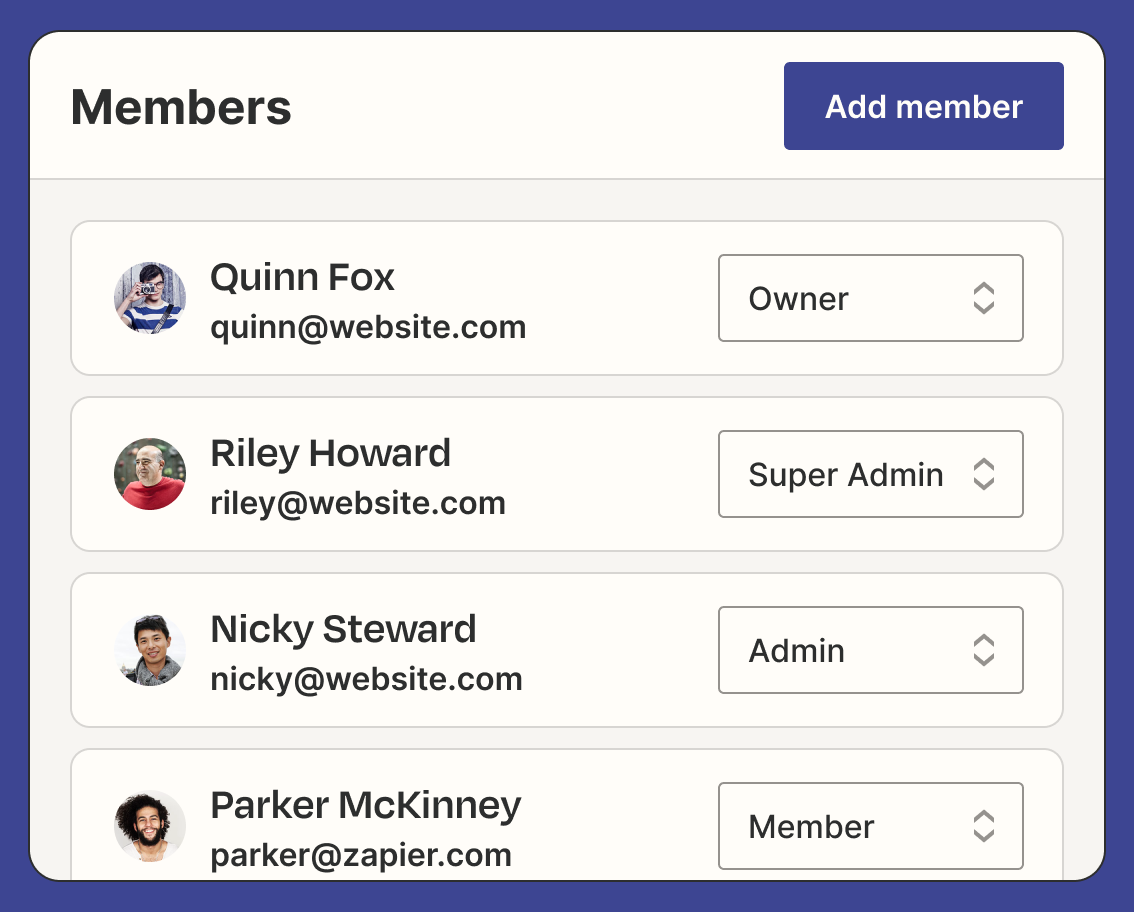
As your business evolves, you need a few trusted teammates to oversee your account.
That's why we added the Super Admin role. Now you can assign someone in your account as a Super Admin, so they can help you manage all Zaps, even the private ones. If you're on a Company account, you can appoint multiple Super Admins.
Tip: If you're the account owner on a Team or Company account, you're already a Super Admin.
Are you the account owner? Head to your Members page to begin assigning Super Admins.
Audit Log
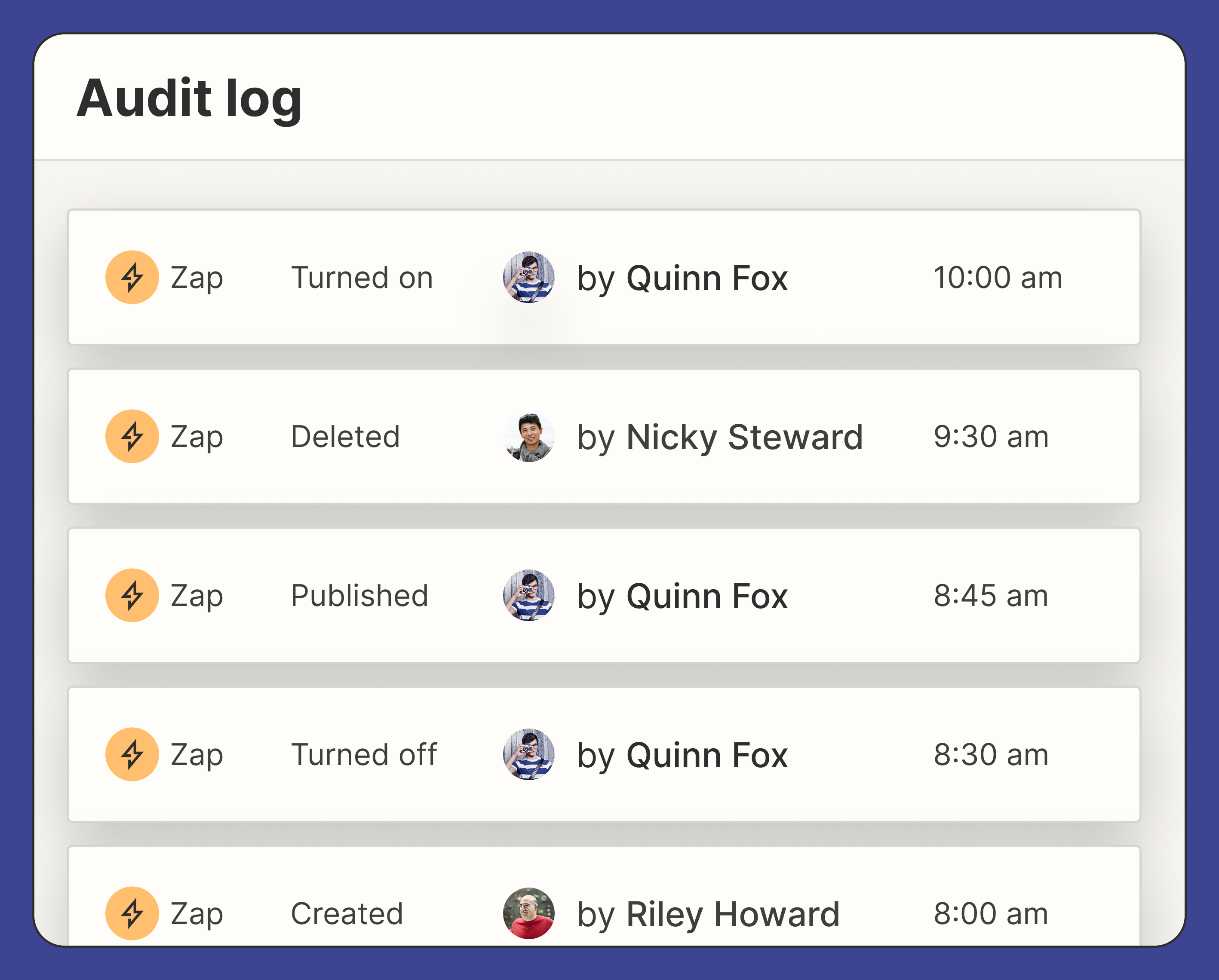
You want peace of mind that the right teammates are automating the right things—and not accidentally breaking mission-critical Zaps.
Enter Audit Log: your new home for tracking all Zap activity across your account.
The audit log allows account Owners and Super Admins to monitor which Zaps were changed, who changed them, and when. And if an error occurs, you can click an entry in the log to jump right into the Zap, so you can inspect it for mistakes or bring it back online.
If you're the account Owner or a Super Admin, head to your audit log page to keep tabs on your account.
Drag and drop Zaps into folders

When your team is creating a lot of Zaps, it's easy to lose track of things. If one team's Zap needs to be shared with another, now you can quickly move it between folders with a simple drag-and-drop. We'll take care of the sharing settings for you.
Head to your Zaps page to begin organizing your Zaps today.
Ready to take your automations to the next level? Start your free, 14-day trial of Zapier's Company plan to try out our entire suite of new features.
Automation is a team sport
Building an automation platform that you, your team, and your business can count on is a team effort. The Zapier you know and love today wouldn't be possible without you—automation heroes full of exciting new ideas.
As you put this suite of new features to the test and unleash automation across your entire organization, please keep sharing your wins and feedback with us on social media and in the Zapier Community.
In the meantime, we'll continue to be here listening and building.